This is the Sample of source Table to be populated as Flat File.

Target [Flat File – region.dat]
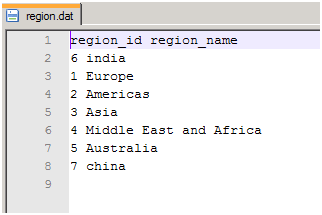
1. Go to the Physical architecture of the Topology and insert a New Data Server under File Technology
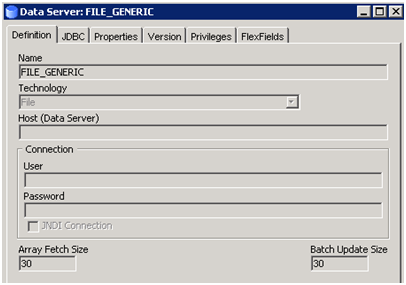
2. For the JDBC Driver choose the " Sunopsis File JDBC Driver "
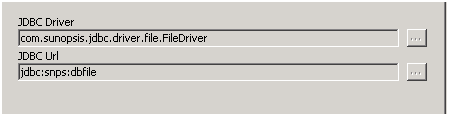
3. Define Physical schema by entering the Directory as shown in the image for Windows or define the Directory path of the Unix environment. ( Make sure your agent should be having permission for that folder and file )
For windows enter the path with " /" even though windows shows directory with " "
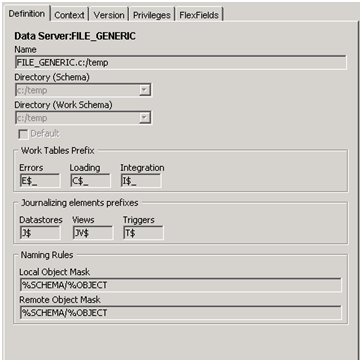
4. Link to the Logical Schema
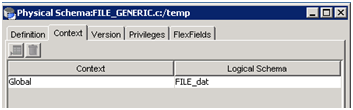
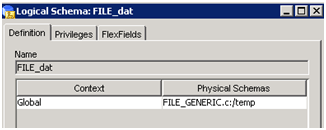
5. Define your Target model with the required Logical Schema defined above .
6. Next Step is to define the columns and make sure all the data types are defined as string even for dates.
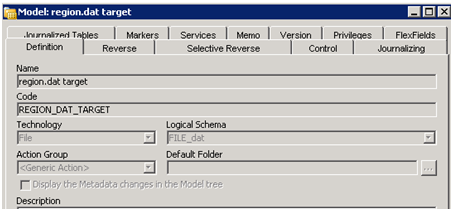
7. Comparing to the source , I have defined Target as with Two columns region_id and region_name with data type string.
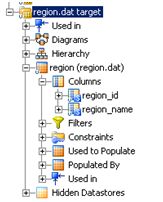
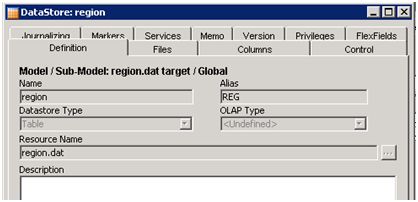
8. Next step is to define the Properties of the File to be populated.
( Note – The most important part of File property is how we define them i.e how the Records are stored and how ODI can categorize Columns while reading from the File ]
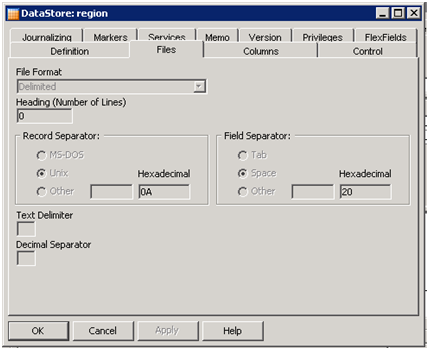
9. Next step is to define the Interface , since our target is a File we have to check mark the option " Staging area different from target " and selecting either the source or other schema which you want to use as the Staging schema , but preferably Source Schema.
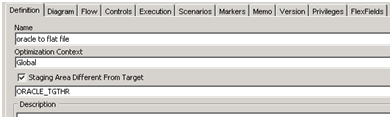
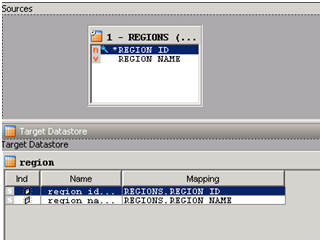
10. Select the required LKM if the staging is different from the Source and " IKM Sql to File Append" . Apply and Execute .
11. Enable the option " GENERATE_HEADER " if you wish to populate the data with Headers.
12. Finally your file is created with the data and headers in it.

[Tip : – If you wish not to create a new data server for File Technology , you can use the default data server " FILE GENERIC " , the path is to store and create file under FILE_GENERIC is ‘ ODI_HOMEoracledidemofile ‘ . ]


5 Comments
Leave a reply →