Define your Model Folder and Models .
Right Click on the Target Models and select ‘Interface In‘
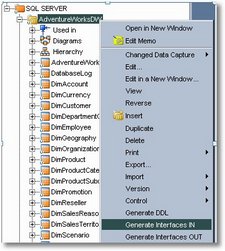
Select your Generation Folder and Optimization Context accordingly and Select the Data Store Name for which the interfaces needs to be generated else Click ok and all the Interfaces will be generated at selected Folder.
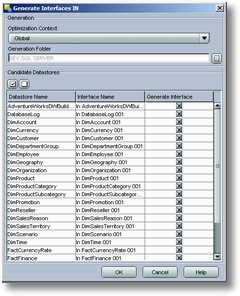
The sample Interfaces are generated as shown below according to the desired Data store Name.
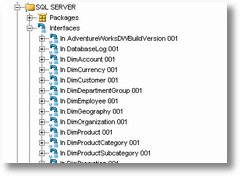
Drag in your source and apply the LKM , IKM and CKM and run the interface. Now there is simple process to make the selection of the KMs automatically.
Considering for an Example –
Source – SQL Server and Target – Oracle , LKM as SQL to Oracle , IKM SQL Control Append with No Flow control and Truncate as yes for options and No CKM as Flow control is disabled in IKM.
Open your LKM – LKM Sql to Oracle – Check mark the option Default KM for this pair of Technologies.
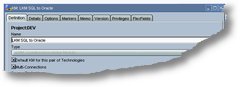
Do the same for IKM SQL Control Append
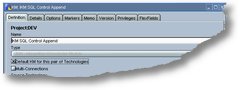
Go to IKM options and change the required settting
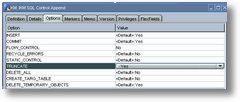
[ Note : Please do not change it on the standard IKM , either make a duplicate and do the required changes or add change history with the required changes on both the conditions. This are some of the good practice of ODI KMs usage and Reusability ]
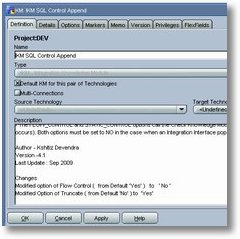
Go the CKM Oracle and SQL and uncheck the mart – ” Default KM for this pair of Technologies ” as CKM wont be used since we are disabling the flow control option.
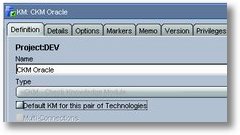
Now drag your source and automatically your LKM , IKM and CKM will be selected. If not check with other option KMs , if they are overriding the above mentioned option of “Default KM for this pair of Technologies” .
Keep looking at ‘www.odiexperts.com ‘ for more wonderful tips and tricks.

