Hi Everyone…
One more post in our “Oracle Data Integrator 11g” serie.
In the last two features of the ODI 11g we have been covering the Initial and repository logic part . Now in this Post we will be covering few of the Inside looks, option changes in ODI 11g.
The idea is show what changed in the GUI. How to find some features that we already know and some new.
As I already said, now there is just an “ODI Studio” and the 4 ODI modules are inside the same visual interface.
Once logged into the ODI 11g we find that unlike different component in ODI 10g we have all the Designer, Topology , Operator and Security Manager integrated into Sub tabs which can be Closed and called again. If you have accidently closed any Navigator , you can call from View options.
Even in the each Component, instead of Tabs we find Sub sections.
Others and Solution are something we don’t use more and we can minimize them to have more space. To minimize, at the end you will find down arrow under each sub section and you can click on it and click on Minimize.
All the minimized sections are stored under this small bar with three dots at the end .
Once click you will find all the minimized objects. Click on it to expand.
Option which were seen in the title bar option in ODI 10g is not available as Scroll bar option
You can find the Import Work Repository option and other options which we found in File in 10g are now again as scroll menu at the top tab in Designer.
Similar such categorization and formatting is pretty much applied to other components of ODI.
ODI 11g also allows few good handling of Tabs while working with multiple or parallel Interface or Models etc . By default when you open objects in ODI they open by tabs .
and if you want to see two parallel tabs , and select New Editor Tab Group and see the objects in parallel and you can do for multiple objects.
The Interface is a little different in ODI 11g .
In ODI 11g we can split the Inter face into two screens, you can enable those options
And this way,you can see the two part of the ODI Interface simultaneously, the only restriction you cant see the same option on both section.
We can also view the source data store as Compact and symbolic.
There is also new add a lookup functionality ,where you can add datastore and make the required joins in a form of wizard.
and has a different color for lookup
You can also optimize the size of Datastore .
There are more user defined Flags
There is also a Quick Edit tab where we can see all our joins , lookup and all other information and we can edit and modify them accordingly .
The Flow Control bar is little different from previous version and you can select the IKM and LKM when you select the Staging Area.
ODI 11g supports Partition and Sub partition too and we shall cover them in a separate post in near future in detail .
The Models are pretty much having the same functionality except instead of Reverse button we have an icon to do that . The green arrow icon lets us to do our Reverse engineer.
In the Column as we have discussed before we have support for Partition and Sub Partitioning
Well, we tried to give you a general vision of everything in the graphical interface and its characteristics. More will come in the next days….
Thank you for visit us!


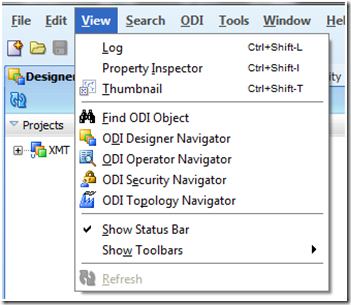
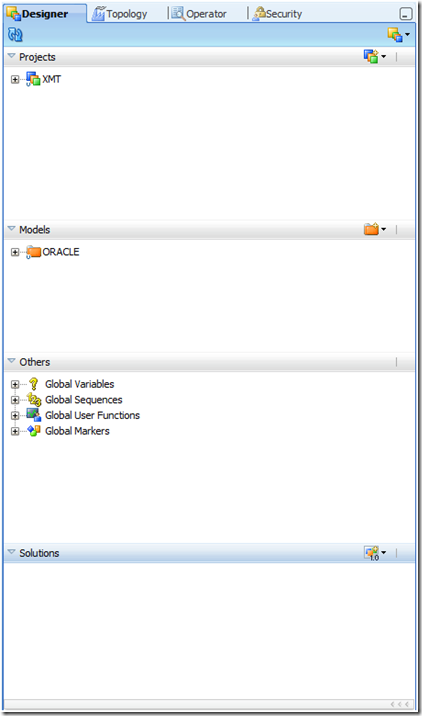

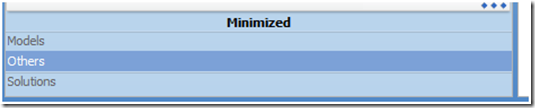
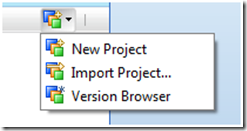
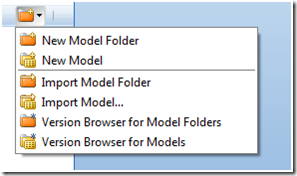
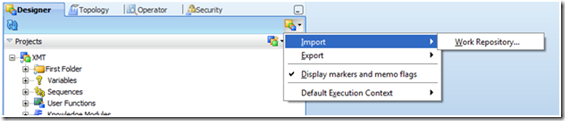

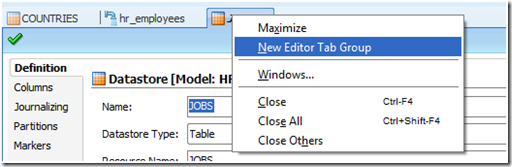
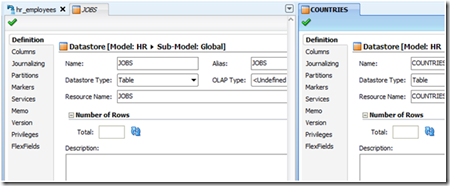
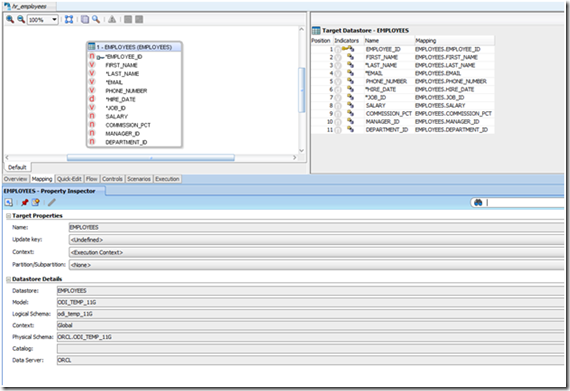
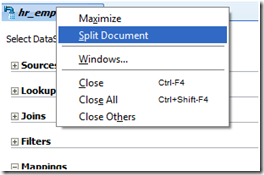
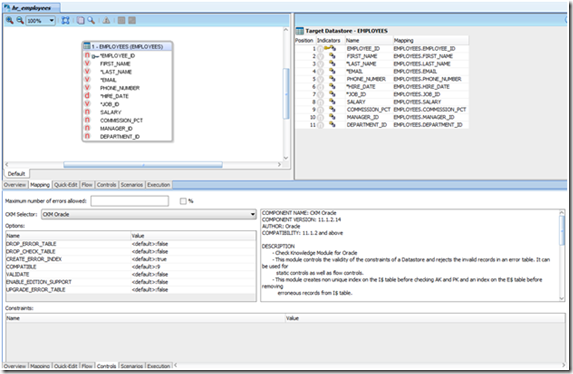
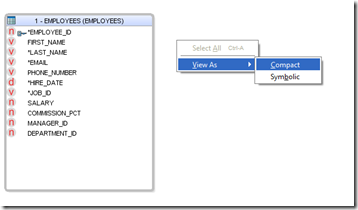
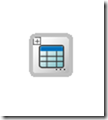
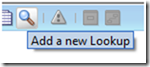
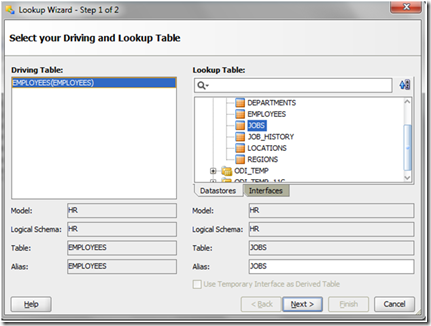
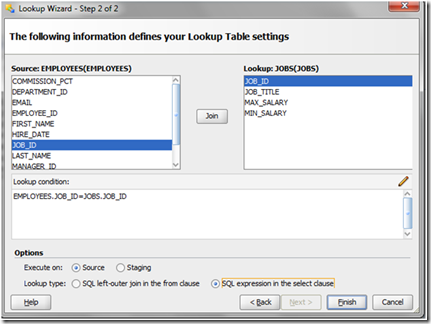
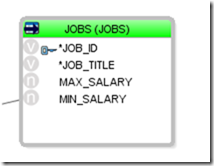
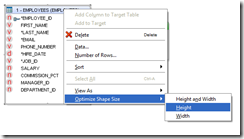
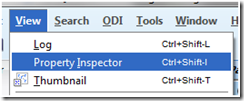
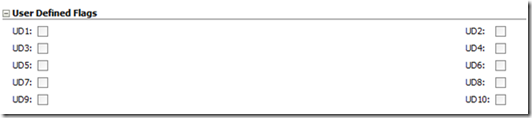
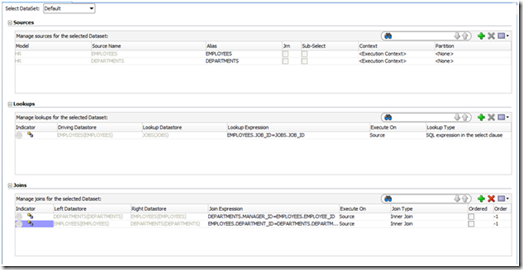
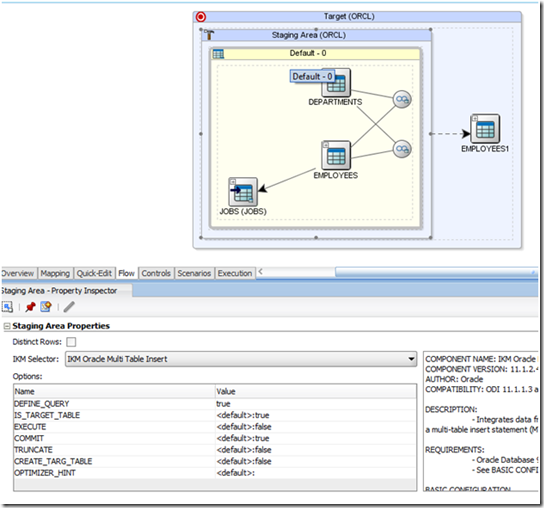

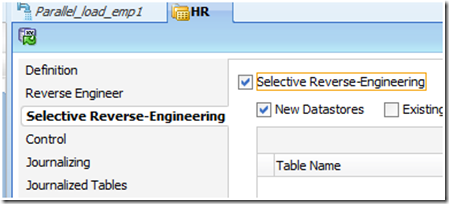

3 Comments
Leave a reply →