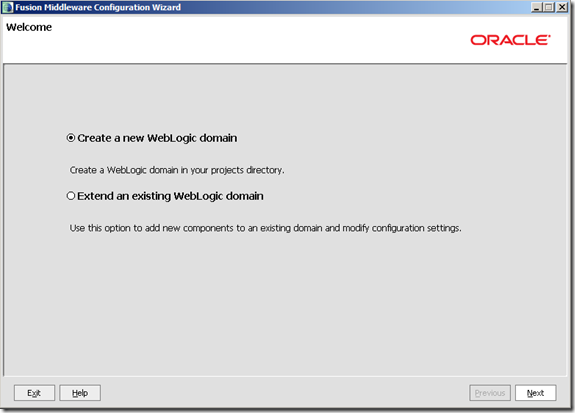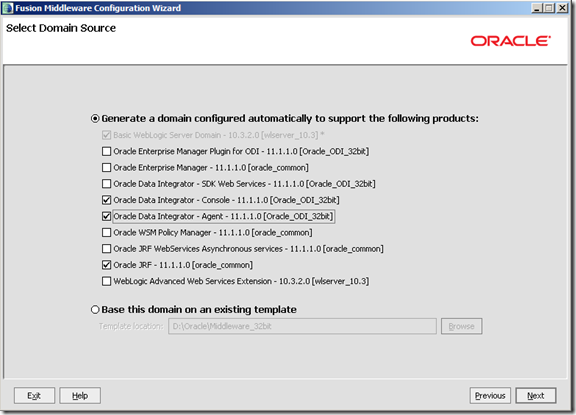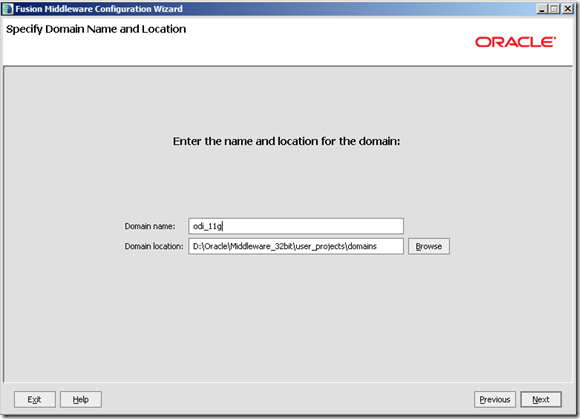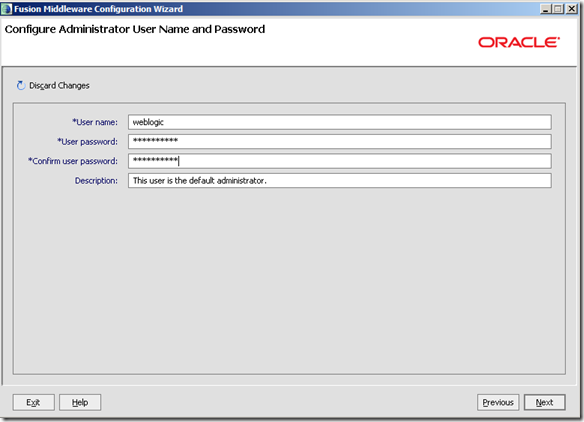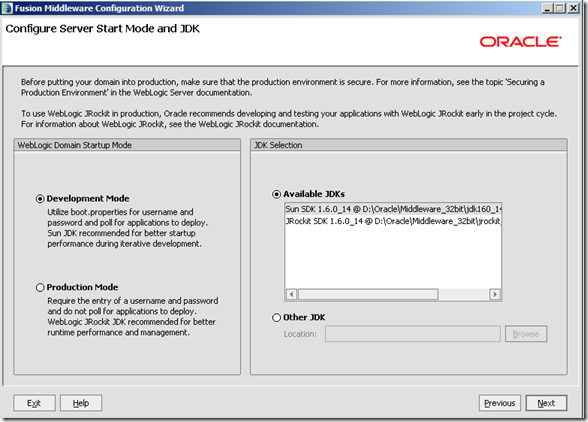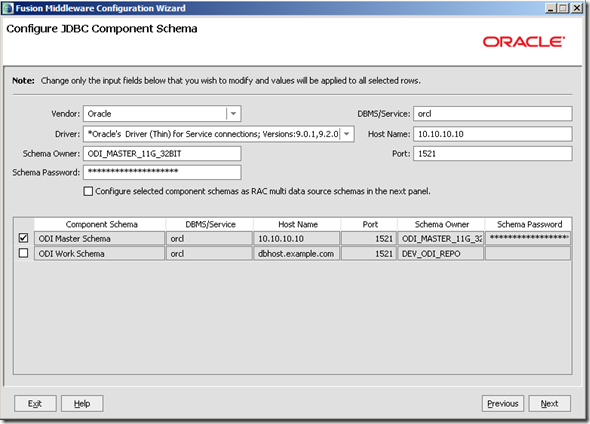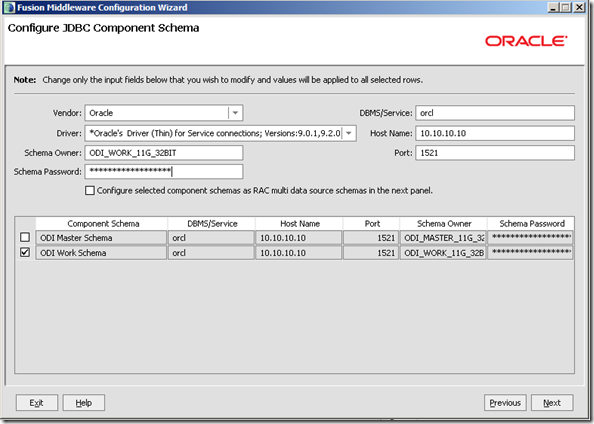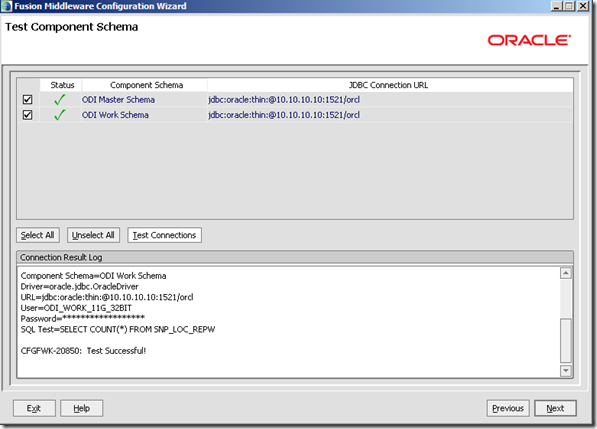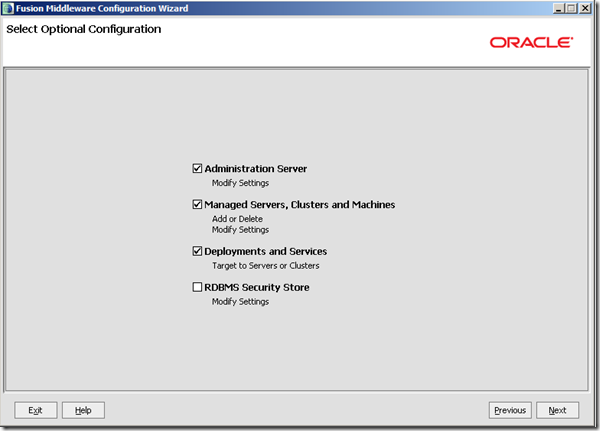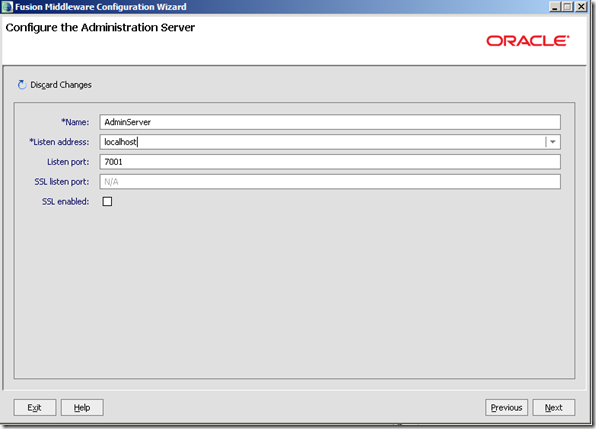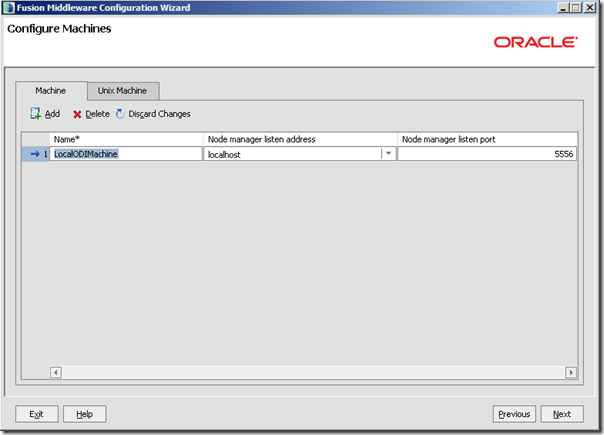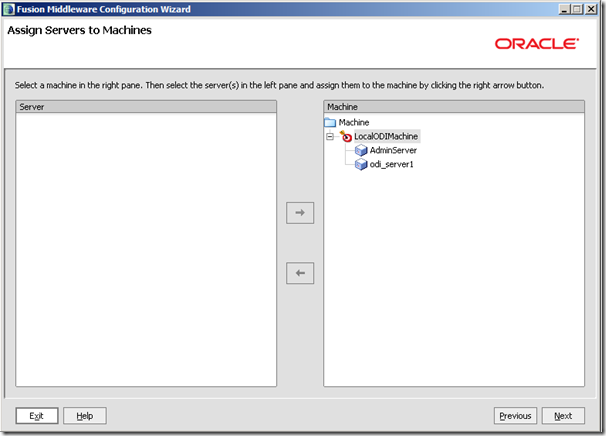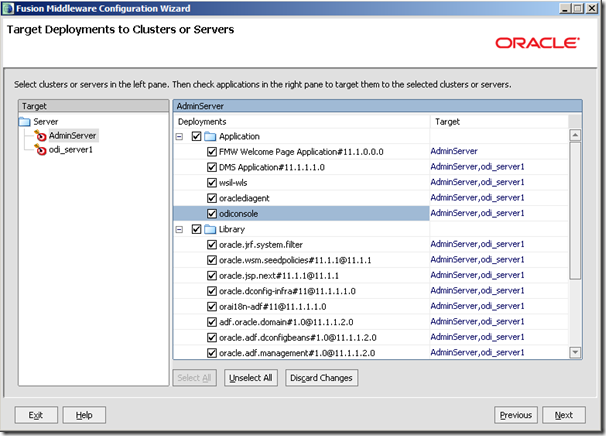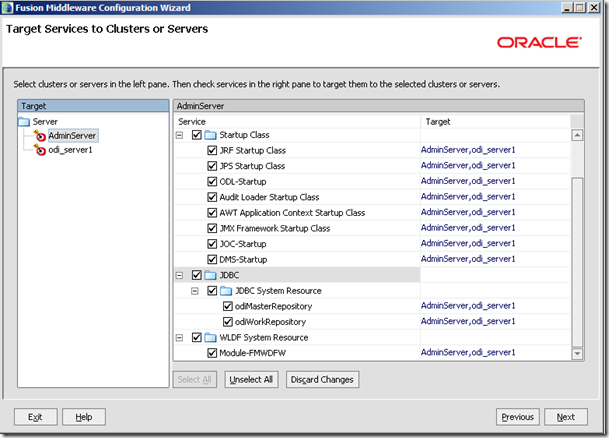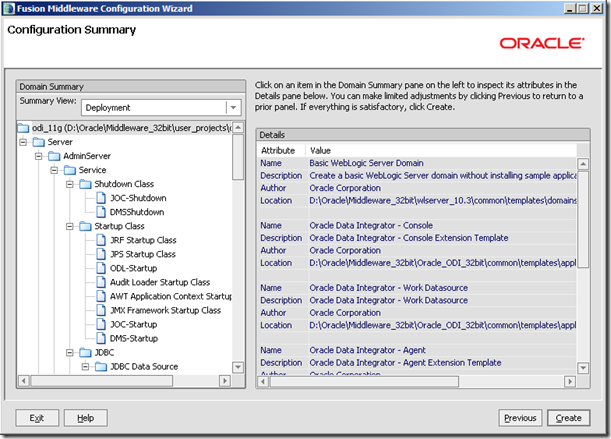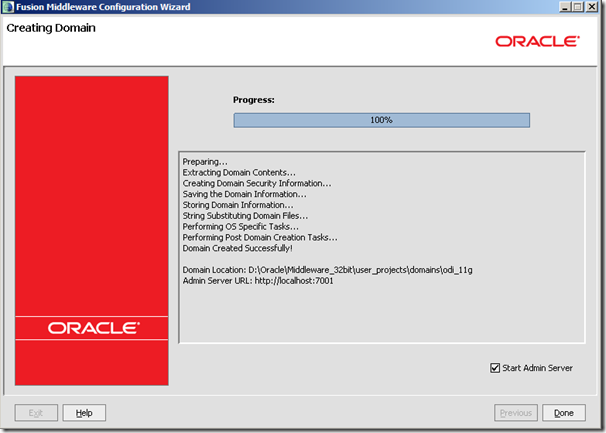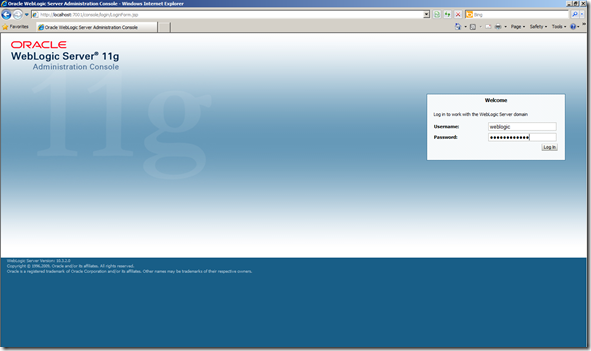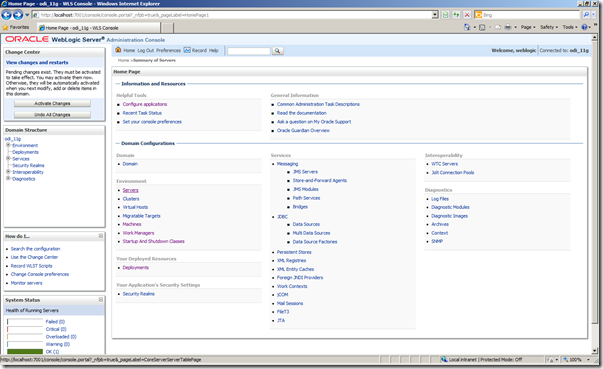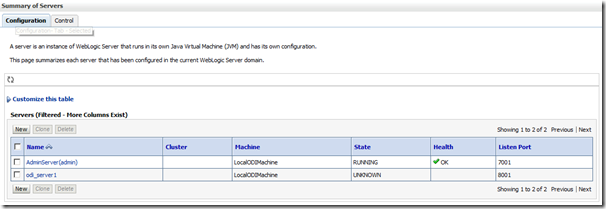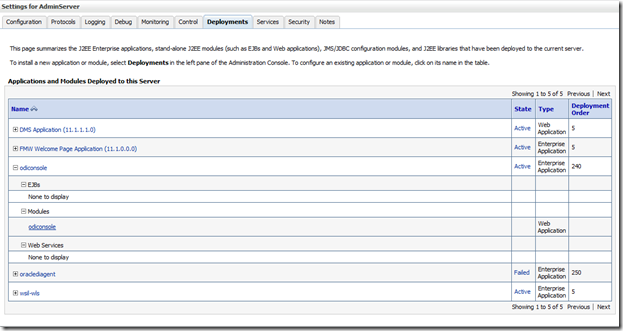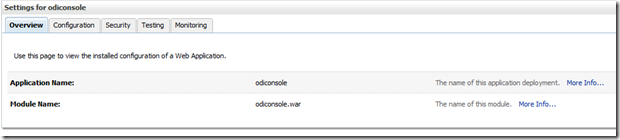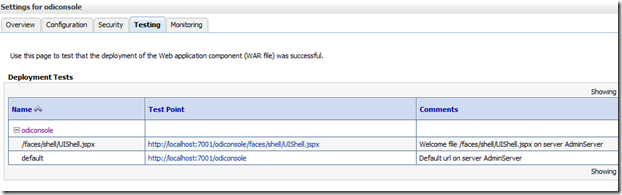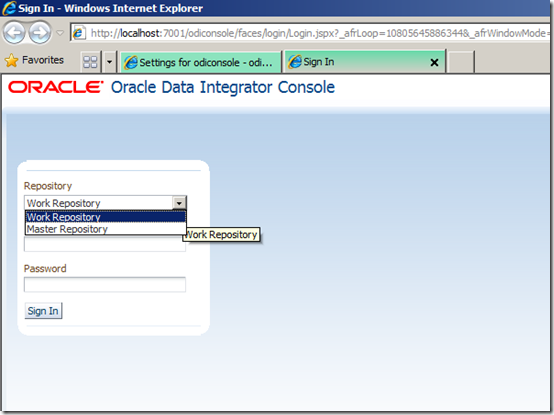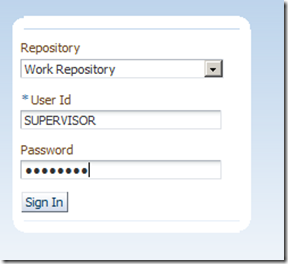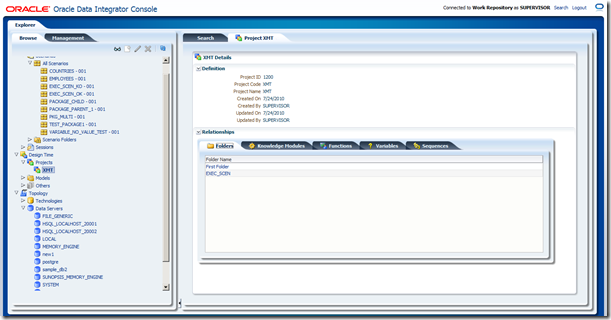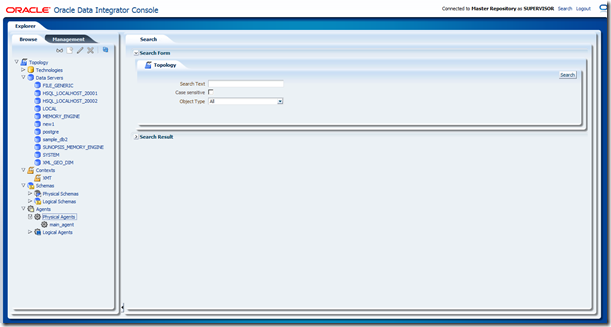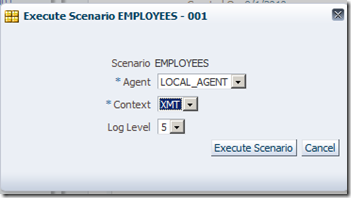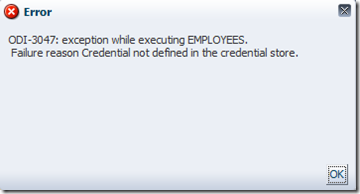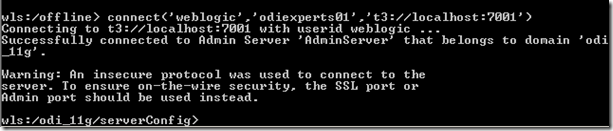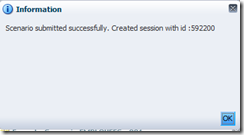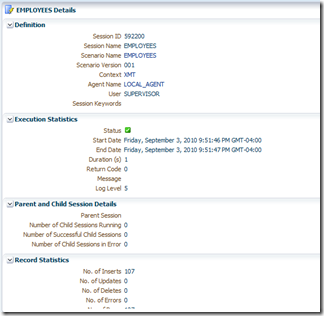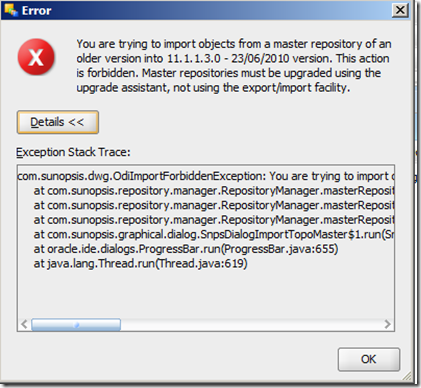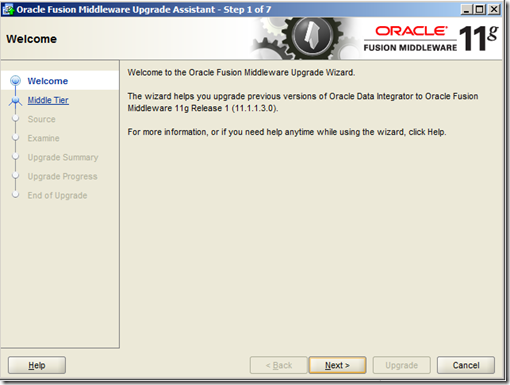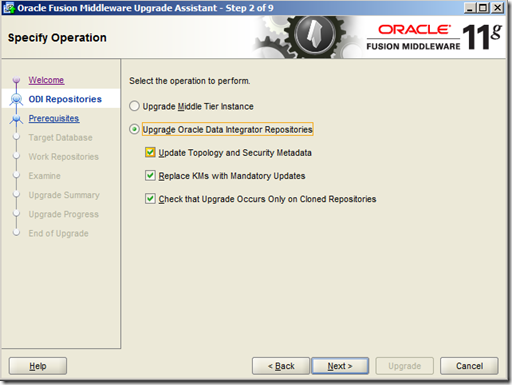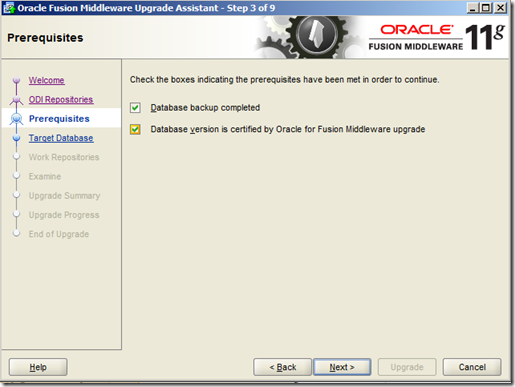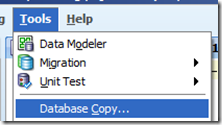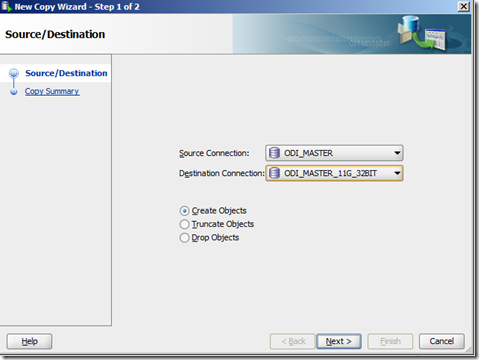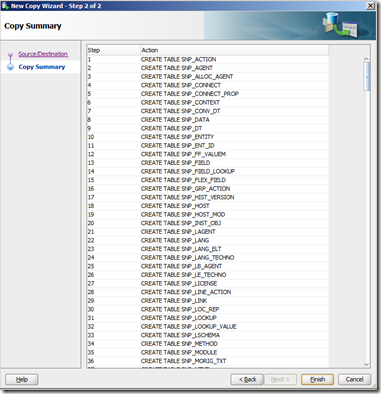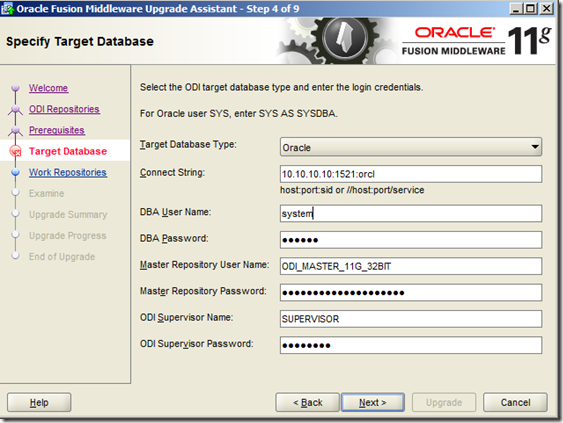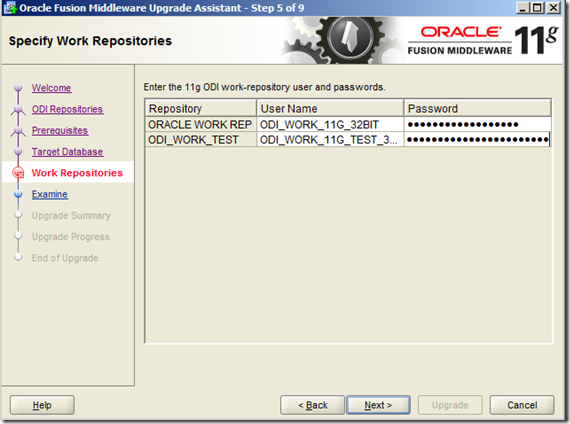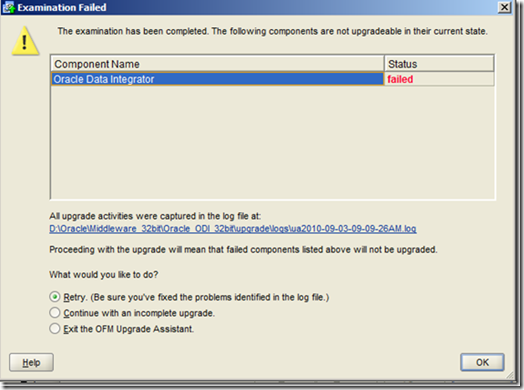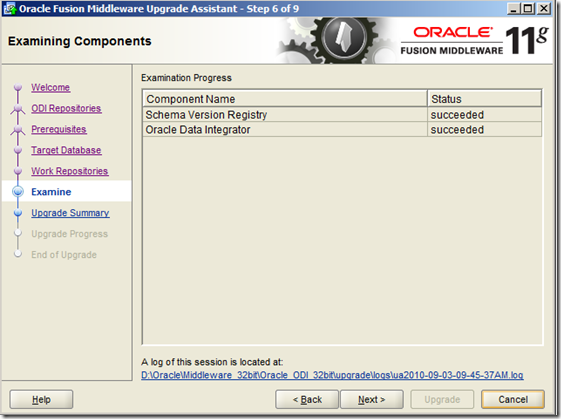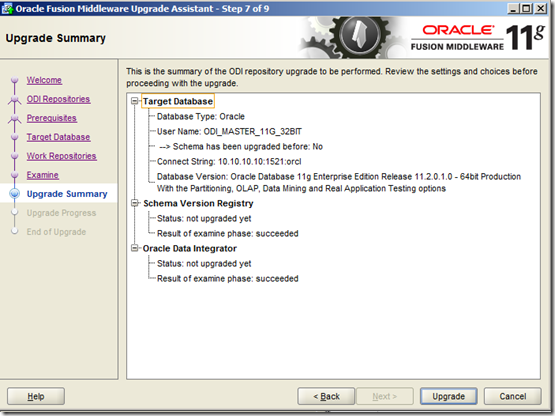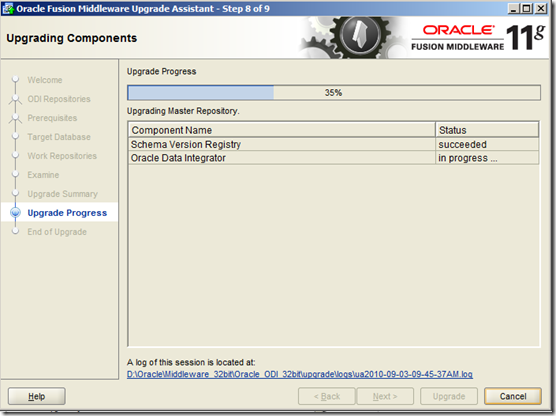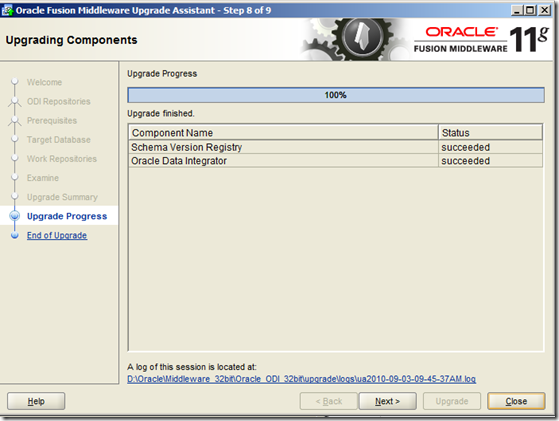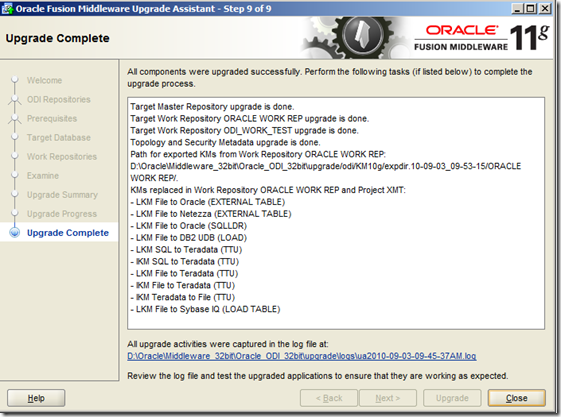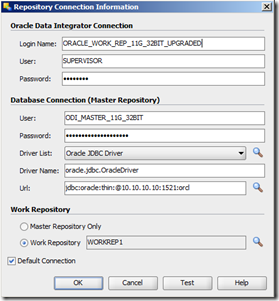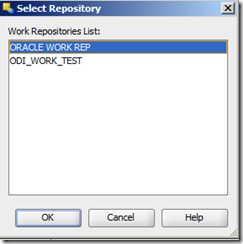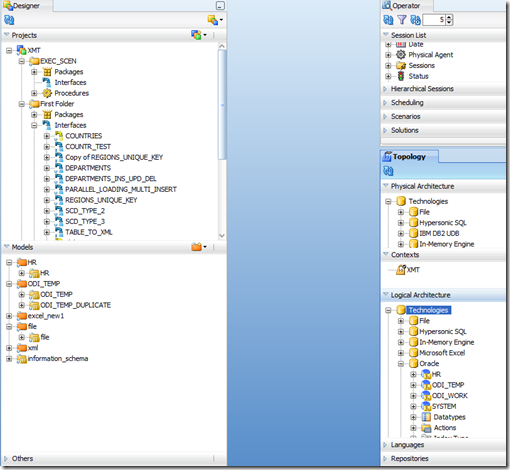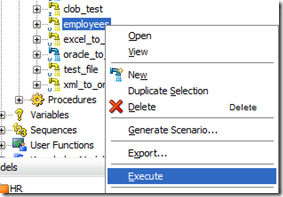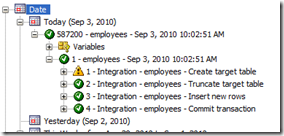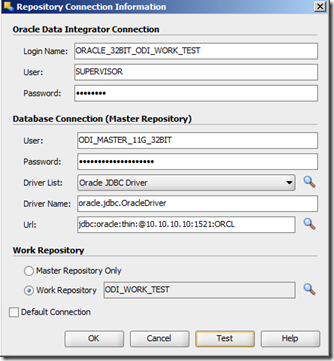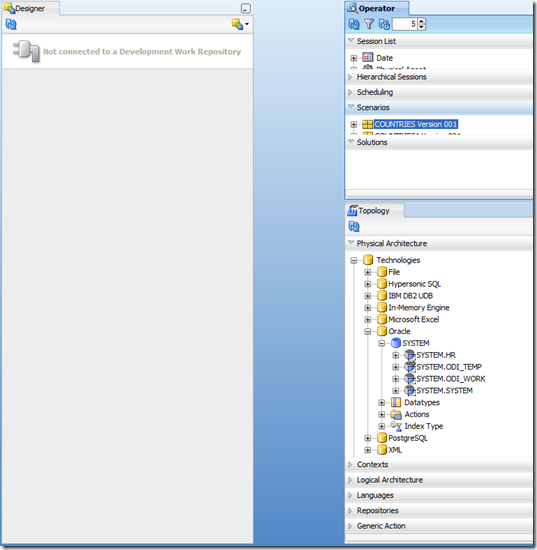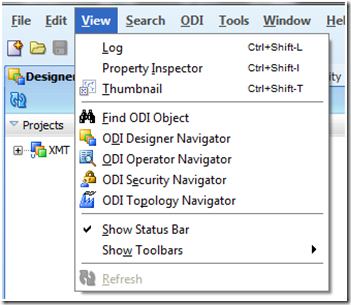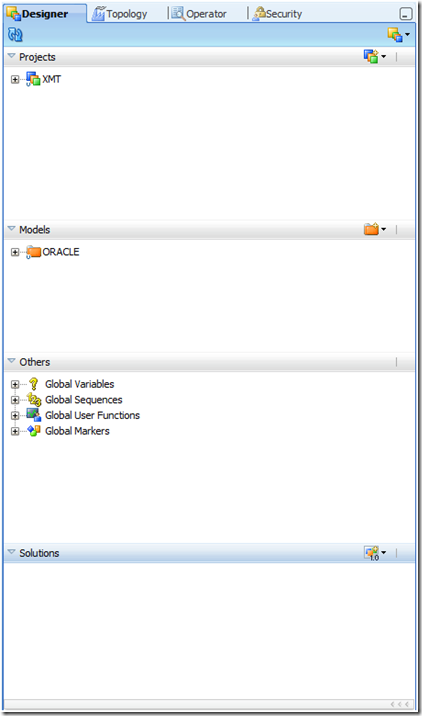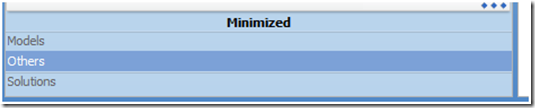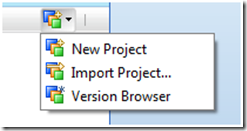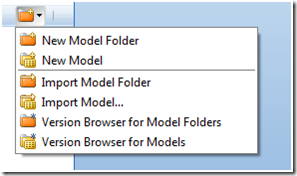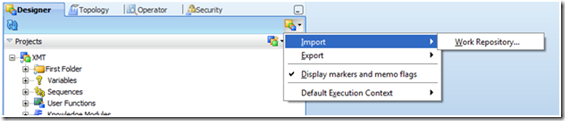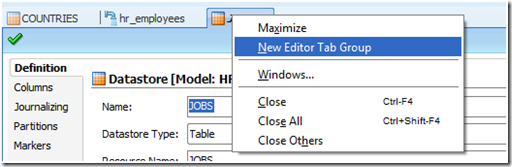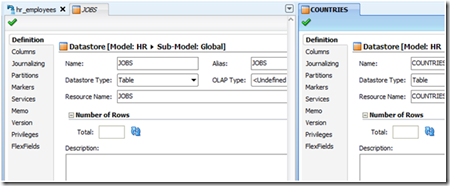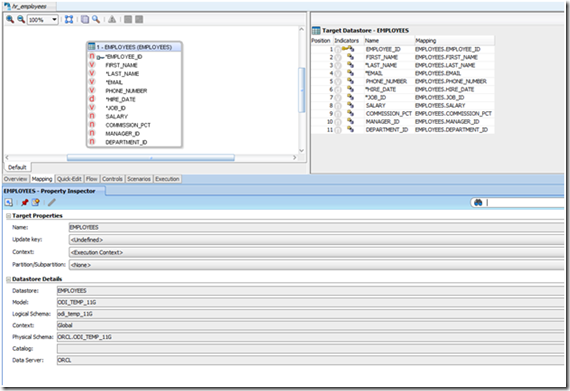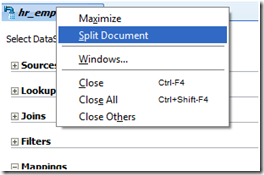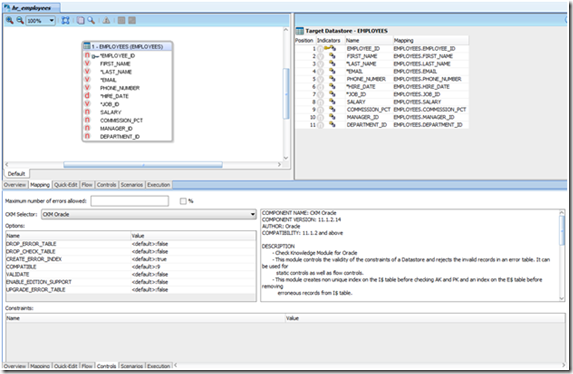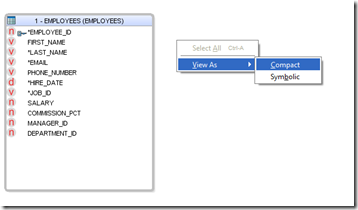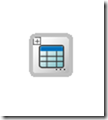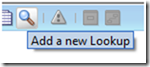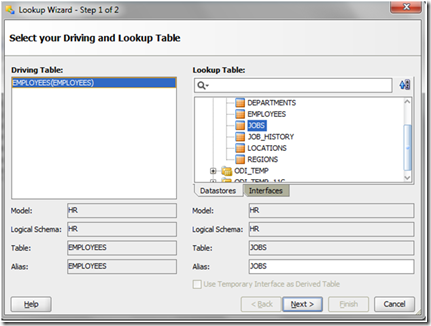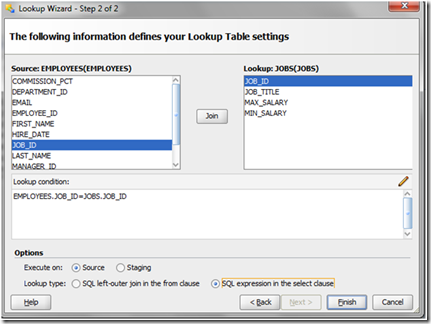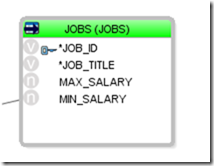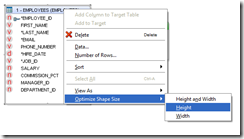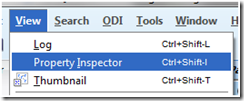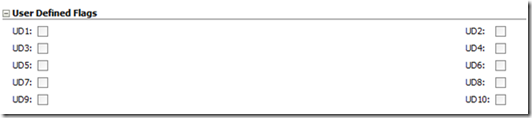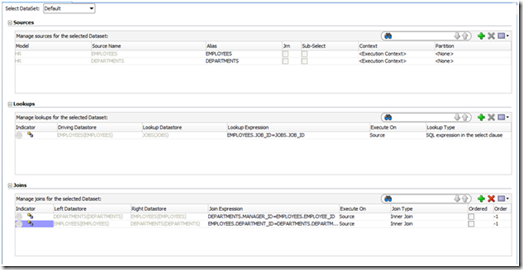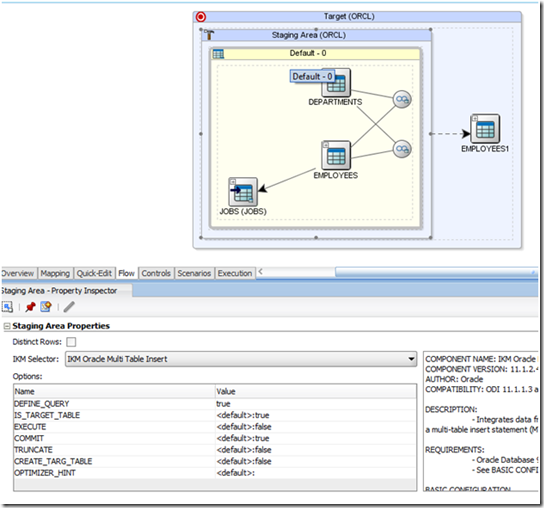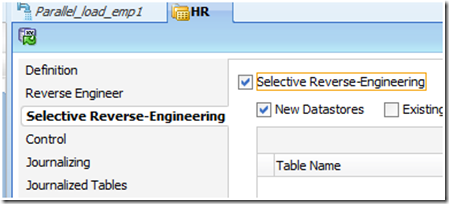Dear Friends,
In ODI 10g we used Metadata Navigator to login which acted as Web portal to Trigger and view the listed Scenarios and also Light weight designer .
In ODI 11g we have odiconsole which can be configured using the Oracle WebLogic.This post shows step by step configuration and initial setup to login into ODI console and setting up of Standalone agent to trigger scenarios from odiconsole.
[ Note – The Server name , Port No and other configuration used is for demonstration only and Please use the appropriate for your environment ]
Launch the Initial configuration Wizard of weblogic.
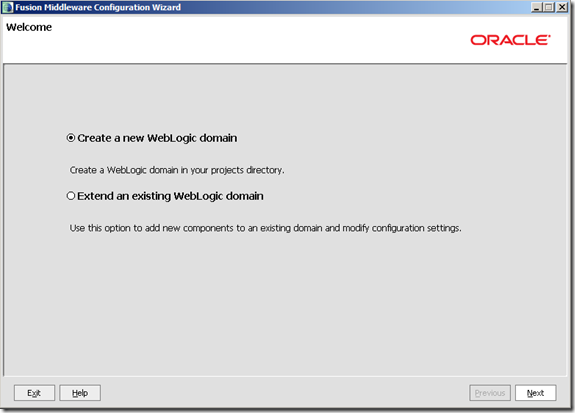
Select the Following options as shown below.
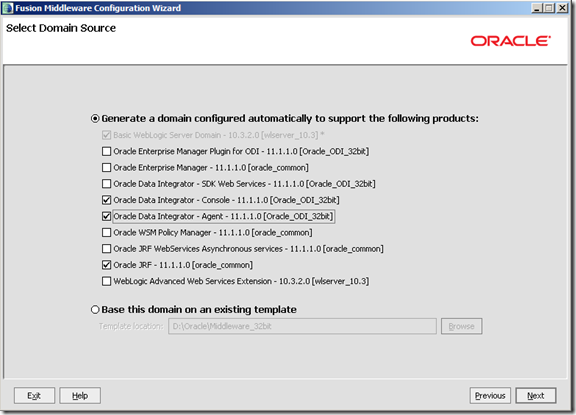
Give a meaningful domain name.
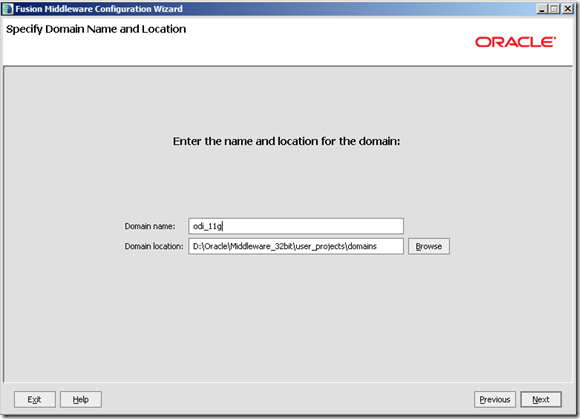
Provide the Administrator User Name and Password ,required to login into domain account.
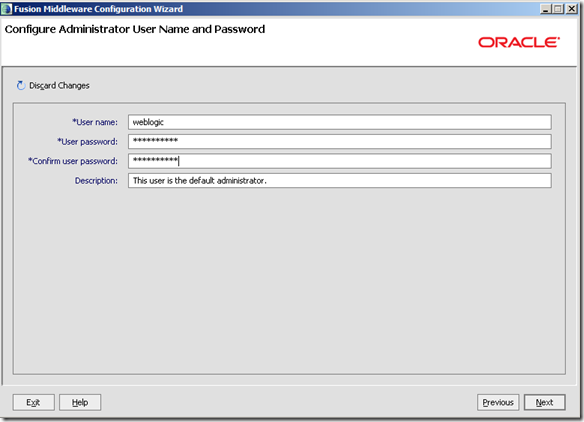
Select the required JDK from the options
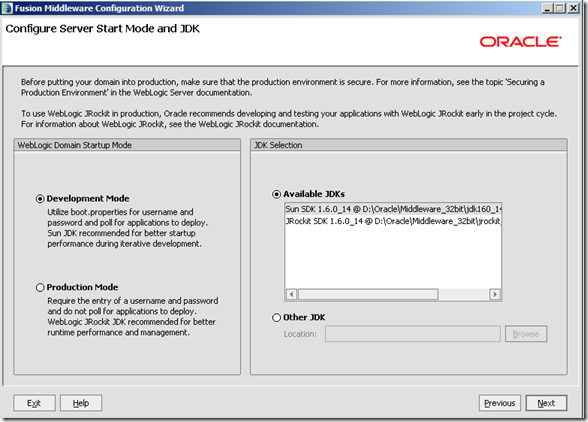
Provide the details of the MASTER Repository account
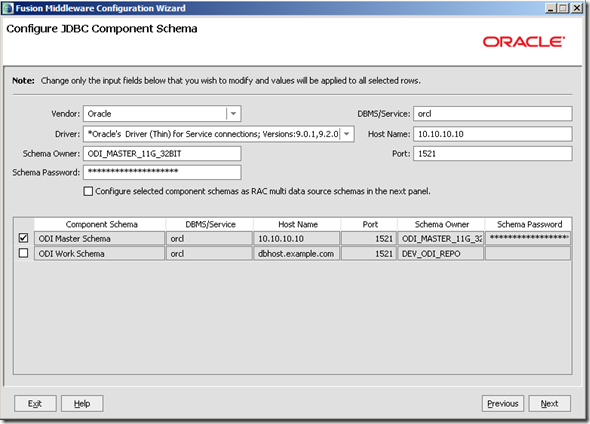
Provide the details of the WORK Repository account
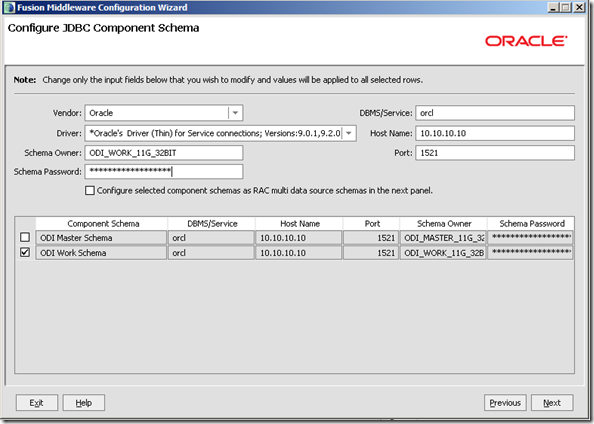
Click Next and test the accounts . If you have error in this step , its means the account information is wrong , Please go back and do the required changes and once the account are correct ,you will get a Test successful message.
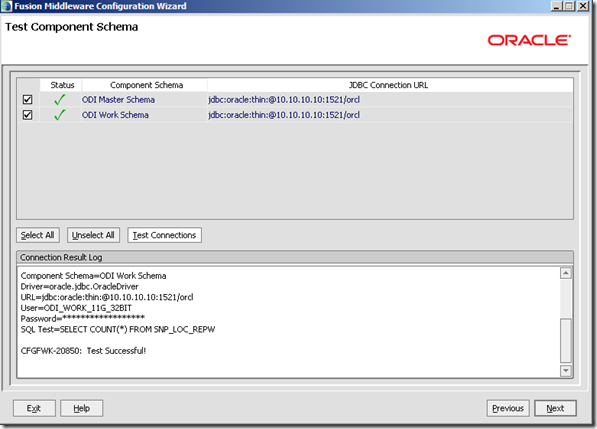
Click the Following as we need to do few settings changes.
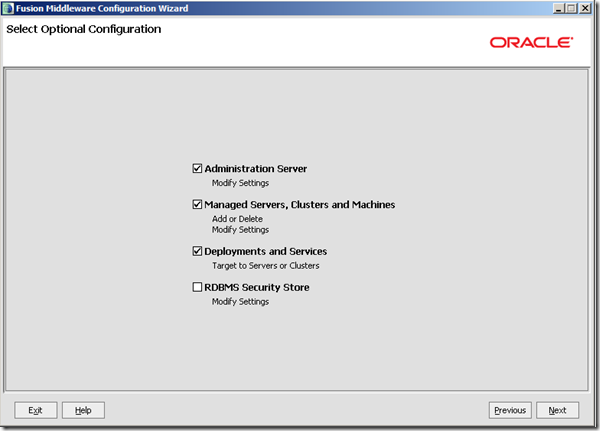
If required change the Listener address to the required IPaddress or hostname you want to domain to be and similarly the Port No . For this post the default is used .
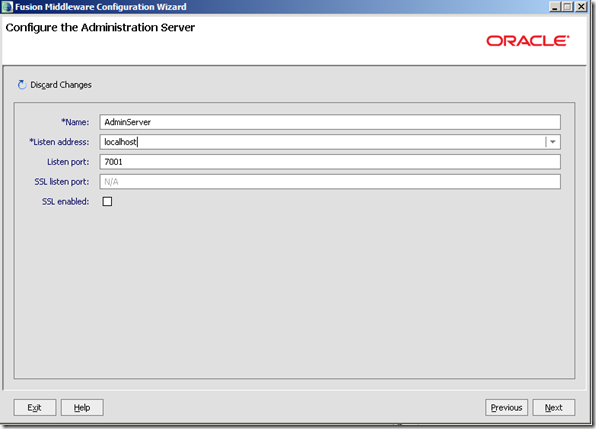
Configure the Machine Name with Node Manager listener address and Port
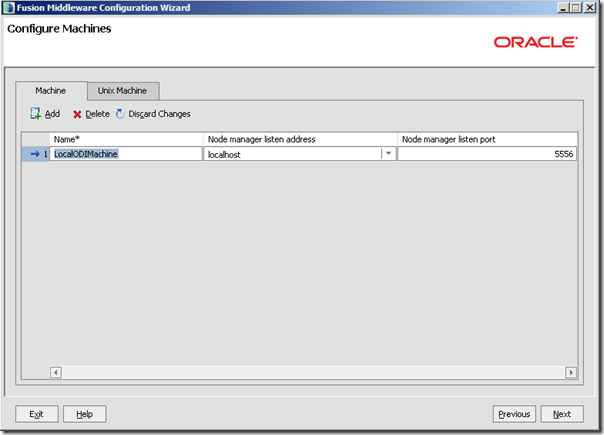
Assign the Server , although by default the odi_server1 is assigned but I have assigned Adminserver too so that I can access the odiconsole from 7001 port itself.
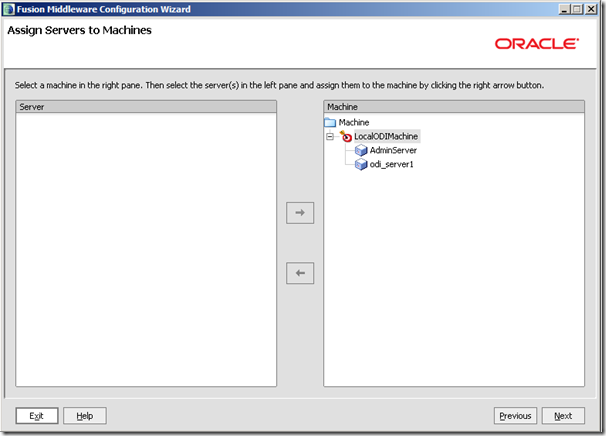
Make sure you check the option oraclediagent and odiconsole under Application
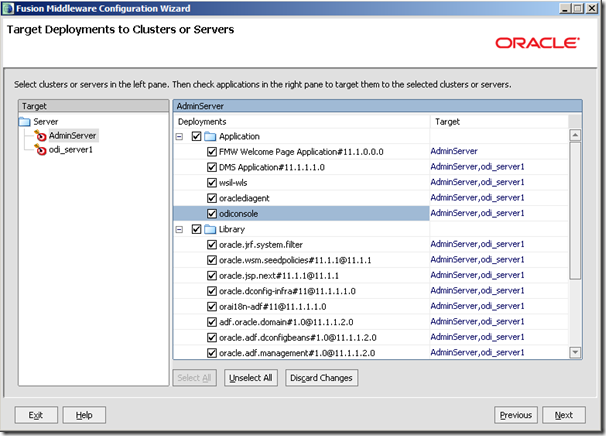
Check the JDBC Services and odiMasterRepository and odiWorkRepository
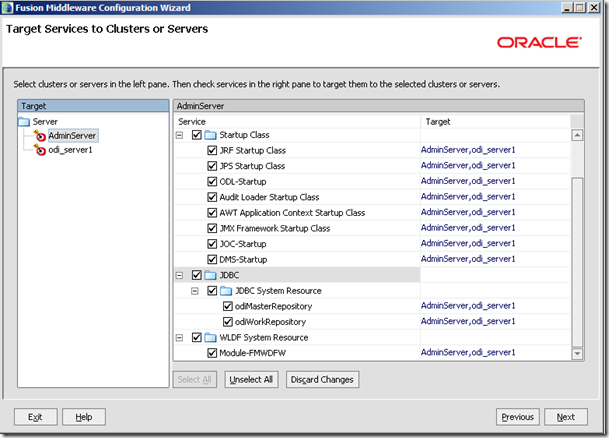
Confirm all the setting and options are correct and click on Create.
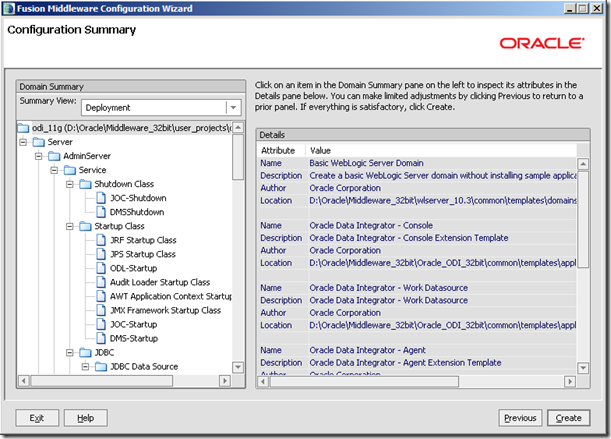
Finally ,you will get a Domain created with the Admin Server URL . Check mark Start Admin Server
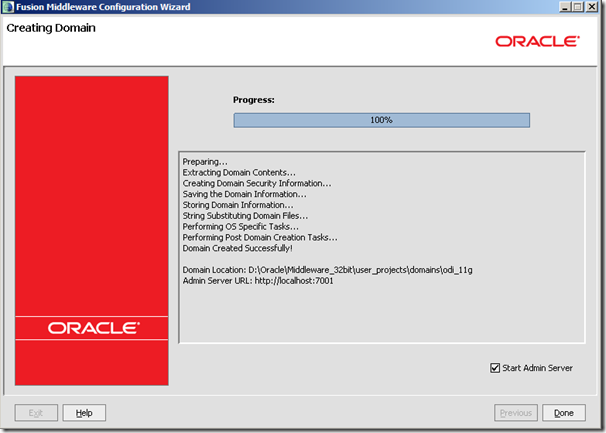
Go to your Web Browser and type in the following address –http://localhost:7001/console/login/LoginForm.jsp
Change the local host and port to whatever is listed in the Admin Server URL above .
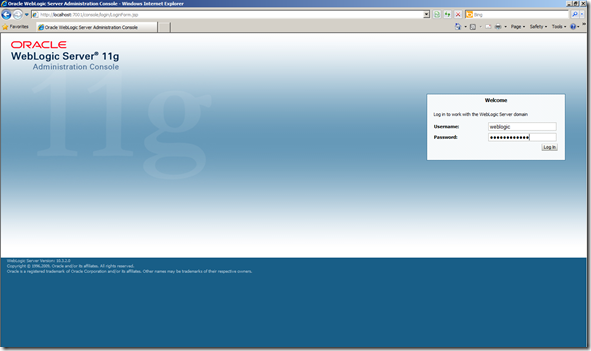
Once logged in , Under Environment – > click on Servers
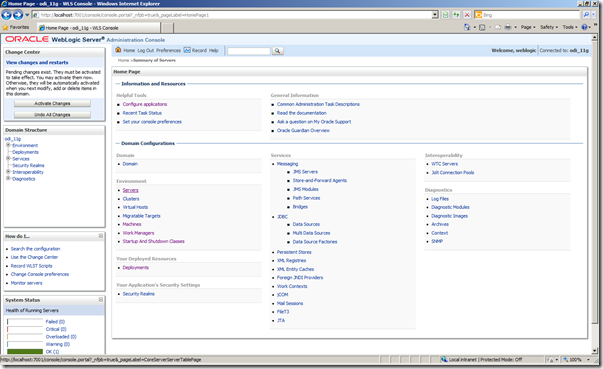
You will able to see all the Server .
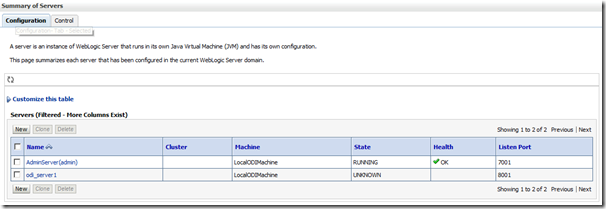
Click on Adminserver . You will be taken to a page as shown below , click Deployments and you will be able to see odiconsole , oraclediagent .
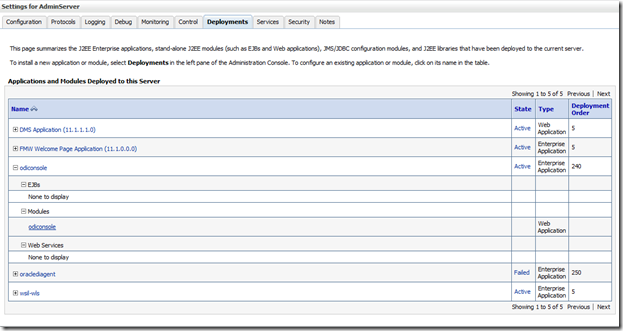
Expand odiconsole and you will be able to see odiconsole under Modules . Click that and you will be taken to another page
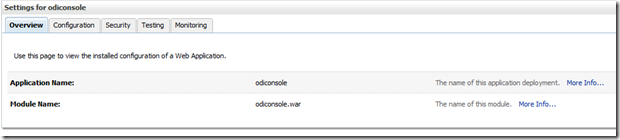
Go to Testing tab and expand odiconsole there .ah! finally we got our url . Click the url on default. http://localhost:7001/odiconsole
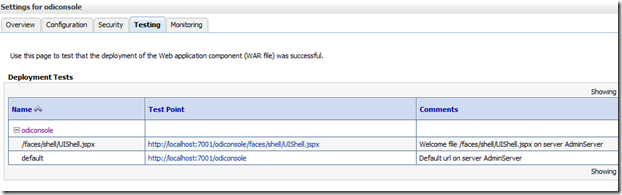
Once logged in you will be able to see the Master and Work Repository.
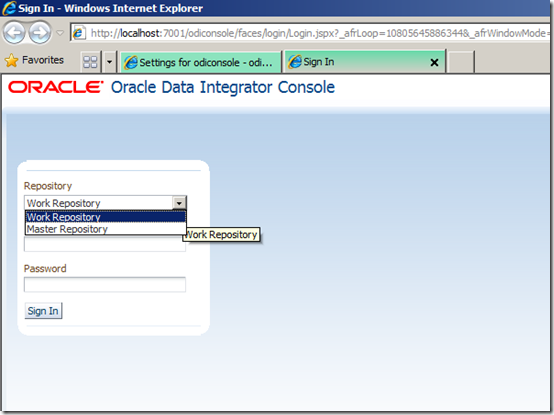
Use the required SUPERVISOR account to login
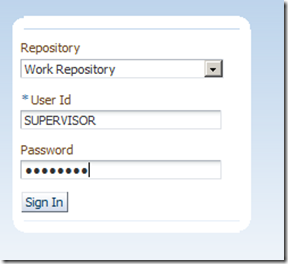
Sample Work Repository Console Screen
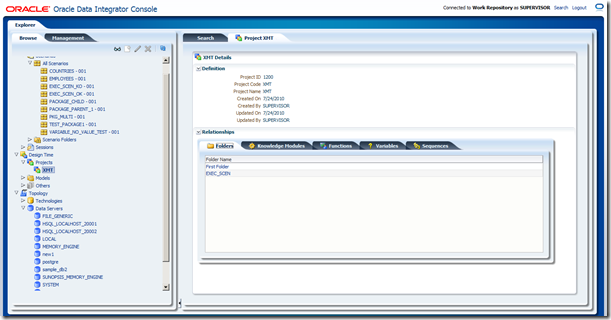
Sample Master Repository Console Screen
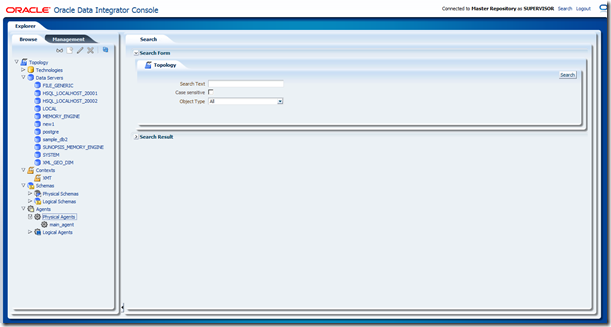
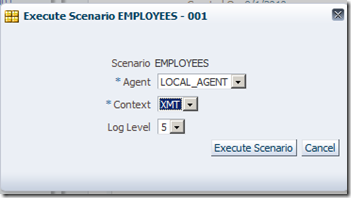
Here I am trying to trigger the Scenario EMPLOYEES from odiconsole and I get the following error.
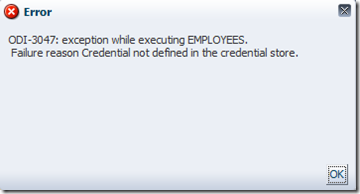
To Resolve the above error , go your <ODI_HOME>COMMONBIN folder and type in the following command
D:OracleMiddleware_32bitOracle_ODI_32bitcommonbin >wlst.cmd
We need to connect to the above created weblogic connection ,provide the user name , password and url as shown in the image . [ Please find the scripts below the images ]

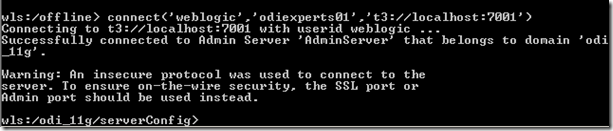
Once connected , create the credential with the SUPERVISOR user account and password details

Finally disconnect

The scripts is mentioned here , Please change accordingly.
connect(‘weblogic’,’odiexperts01′,’t3://localhost:7001′)
createCred(map=”oracle.odi.credmap”, key=”SUPERVISOR”, user=”SUPERVISOR”, password=”SUNOPSIS”, desc=”Key for Supervisor”)
disconnect()
Here the weblogic is the username , odiexperts01 is the password to login into weblogic and localhost:7001 is the listener address and port number
In the createCred , provide your SUPERVISOR user id and password
Learn more about the above scripts here in this Oracle Link –http://download.oracle.com/docs/cd/E14571_01/core.1111/e16453/install.htm#ODING412
I triggered the same Scenario again and this time the execution was successful.
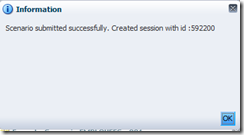
Successfully executed in the Operator

Successful execution report in odiconsole.
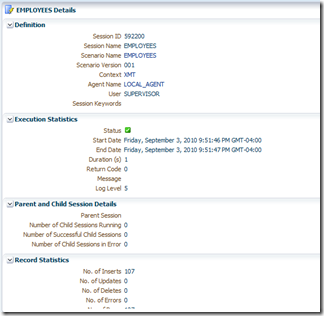
We are trying to bring more post and blog on ODI 11g to make your transition to ODI 11g as smooth as possible. 
Keep looking for odiexperts for more tips , tricks on ODI 11g .
Thank you for visit us!